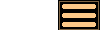
Version 1.7 - 3rd February 2009
Version 1.7 of AstroGrav has several new and improved features, together with many minor user interface improvements and bug fixes. This information is intended for existing users who are already familiar with AstroGrav and want to quickly find out about the main changes. This is a free upgrade for customers who have already purchased a license, so that all you need to do is download Version 1.7 and use it in place of your old version. If you have any problems with this new version, please don't hesitate to contact us so that we can help you out.
Version 1.7 of AstroGrav has the following new and improved features.
- Multiple Selections
- Cutting, Copying, and Pasting Selections
- Deleting and Merging Selections
- Adding Objects
- Other Improvements
Multiple Selections
Version 1.7 of AstroGrav includes facilities for selecting multiple objects, together with several new and enhanced commands that operate on multiple objects. Earlier versions of AstroGrav only ever allowed one object to be selected at a time, but now you can select as few or as many objects as you like in tables, trees, and models. To select multiple objects, you can use combinations of the following commands.
- The Edit / Select All command or Control+A (Command+A on a Mac) selects all the objects.
- The Edit / Deselect All command or Control+Shift+A (Command+Shift+S on a Mac) deselects all the objects.
- Click on an object selects the object and deselects all other objects.
- Shift+Click is used to select or deselect an entire group of objects.
- Control+Click (Command+Click on a Mac) on an object swaps the selection state of the object (off-to-on or on-to-off), leaving all other objects unchanged.
These commands are very similar to those used in other applications, so you should find that you quickly become familiar with them.
On model windows, the distances, magnitudes, and phases of selected objects are now displayed next to the objects, rather than in the top-left hand corner as in earlier versions of AstroGrav. Also, the keyboard commands for fixing and viewing from objects have had the Alt modifier added because the old commands are now used for making multiple selections. That means that these commands are now as follows.
- Alt+Shift+Click is used to fix an object or fix the center of mass.
- Alt+Control+Click (Alt+Command+Click on a Mac) is used to view from an object or view from space.
As before, you can quickly get a summary of the model navigation commands by using the Help / Model Navigation command.
Cutting, Copying, and Pasting Selections
Version 1.7 of AstroGrav includes the three new commands that can be used to cut, copy, and paste groups of objects. Objects can be copied and pasted either within one simulation or between two different simulations. The new commands are as follows.
- The Edit / Cut command copies the current selection of objects to the clipboard and then deletes them from the simulation.
- The Edit / Copy command copies the current selection of objects to the clipboard.
- The Edit / Paste command replaces the current selection of objects with the selection on the clipboard.
When cut or copied, objects are placed on the system clipboard in a text format that is the same as the format produced by the File / Export... command. That means that you can easily paste the data into a text editor or spreadsheet application if you desire.
Cutting and pasting selections of objects are both undoable and redoable using the Edit / Undo and Edit / Redo commands, so you can easily experiment with them without any danger of losing valuable data.
Deleting and Merging Selections
In version 1.7 of AstroGrav, the Edit / Remove Object command has been replaced with the Edit / Delete command that operates on the current selection of objects. This means that you can now delete several objects in one go, instead of having to delete them one at a time.
The Edit / Merge Object command for merging an object with its parent has now been replaced with the Edit / Merge Objects command for merging a multiple selection of objects into a single object. To use the new command, bring a table, tree, or model window to the front, select the objects that you want to merge, and then choose the Edit / Merge Objects command. For example, in earlier versions of AstroGrav, to merge the Earth and the Moon in a Solar System simulation, you had to select the Moon and then choose the Edit / Merge Object command. In AstroGrav 1.7, you now select both the Earth and Moon and then choose the Edit / Merge Objects command. The new Edit / Merge Objects command allows many merges that were not possible with earlier versions of AstroGrav. For example, in a Solar System simulation, you could merge Jupiter and Saturn into a single object at their center of mass, and then watch their orphaned moons move off on their own orbits around the Sun.
Deleting and merging objects are both undoable and redoable using the Edit / Undo and Edit / Redo commands, so you can easily experiment with them without any danger of losing valuable data.
Adding Objects
In version 1.7 of AstroGrav, the old Edit / Add Object... command has been split into two - the new Edit / Add Object... command and the new Edit / Add Child... command. The new Edit / Add Object... command allows you to enter a new object using physical and absolute elements, and is always available whenever you have a simulation open. The new Edit / Add Child... command allows you to enter a new object in orbit around an existing object using physical and orbital elements, and is only available when you have a single object selected in a simulation (in common with the Edit / Add Family... command).
Other Improvements
Version 1.7 of AstroGrav also has many other minor improvements and bug fixes, including the following.
- A new Type field has been added to the physical elements of objects, and this may be set to Star, Planet, Moon, Asteroid, Comet, Spacecraft, or Projectile.
- The calculation of the Peri Long, True Long, Eccen Long, Mean Long, and Peri Arg fields have been changed to conform with standard usage when the inclination is greater than 90 degrees.
- The Edit / Units... command now displays the units on the popup menus sorted in order of ascending size.
- The Edit / Units... command now displays the Radius and Position popup menus without scrollbars, making them easier to use.
- The File / Import... command can now cope with shuffled columns of data in the import file.
- The File / Import... error messages are now much more specific and informative than in earlier versions of AstroGrav.
- The magnitudes of comets displayed on model windows are now much more realistic.
- The documentation and tutorial have been updated to reflect the new and improved features.