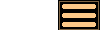
Version 1.8 - 21st October 2009
Version 1.8 of AstroGrav has several new and improved features, together with several significant user interface improvements and minor bug fixes. This information is intended for existing users who are already familiar with AstroGrav and want to quickly find out about the main changes. This is a free upgrade for customers who have already purchased a license, so that all you need to do is download Version 1.8 and use it in place of your old version. If you have any problems with this new version, please don't hesitate to contact us so that we can help you out.
Version 1.8 of AstroGrav has the following new and improved features.
Model Window Commands
Version 1.8 of AstroGrav includes the following new commands for manipulating model windows.
- The View / Show / Auras command has been replaced with the four new commands in the new View / Object Style menu. These give you a choice of four ways of displaying objects instead of just the two.
- The View / Show / Objects command has been added, allowing you to suppress the display of the objects if you wish. This may be useful if you want to study the changes in orbits without being distracted by flashing objects after each time step.
- The View / Show / Inverted command has been added, allowing you to invert the colors on the display, so that black becomes white, blue becomes yellow, etc. This may be useful if you want to print screenshots without wasting a lot of printer toner or having to use a separate application to invert the colors.
In addition to these new commands, the View / Show / Data command has been removed, with the data now being permanently displayed on the status bar.
Date and Time Units
Version 1.8 of AstroGrav includes the following improvements to the handling of date and time units.
- The Time unit has been split into separate Period and Date/Time units, so that you can now specify different units for the period and the simulation date/time.
- The Date/Time units now includes a Date + Time choice that replaces the old View / Show Time as Date command.
- The Date/Time units now includes a Date choice that allows you display dates in the format 'AD 2010 Jan 01.234567'.
Tool Bars and Palettes
Version 1.8 of AstroGrav includes the following improvements to tool bars.
- Tools that are specific to only one type of window have been moved to separate tool palettes that take the form of small windows that can be moved about by dragging their titles bars.
- Tool palettes can be shown or hidden using the new View / Show Tool Palette command.
- Tool bars are now the same across all types of windows, so that the View / Customize Tool Bar... command now affects all windows rather than just windows of one particular type.
- A tool bar will no longer 'wrap', but instead displays a >> icon when there are too many tool buttons to display. When clicked on, a popup menu is shown allowing access to the 'overflow' commands.
- A Search box has been added to the right of each tool bar. This provides the same functionality as the Edit / Find... command, but is quicker to access.
- The default set of tool buttons has been expanded and improved.
Preferences
Version 1.8 of AstroGrav includes new preference settings allowing you to specify the positions of tool bars and status bars if you don't like having tool bars at the top of windows and status bars at the bottom of windows. Tool bars can be positioned at either the top, left, bottom, or right of windows, and status bars can be positioned at either the top or bottom of windows. Each of the four different types of windows can be configured separately, so that (for example) you can have tool bars at the top of model windows and at the left of tree windows if you desire. If tool bars are positioned at the left or right of windows, the new Search box will be suppressed.
Other Improvements
Version 1.8 of AstroGrav also has many other minor improvements and bug fixes, including the following.
- The size of the Windows download has been significantly reduced.
- The terminology used for the different types of windows has been improved, with Model windows now being called View windows, Tree windows now being called Structure windows, and Detail windows now being called Object windows.
- Several different custom cursors corresponding to the different key modifiers have been added, in order to make navigation less error prone.
- The graphics display has been speeded up in most cases.
- The View / Show Status Bar and View / Show Tool Bar commands now only affect the frontmost window, rather than all windows of the same type.
- Changing the language preference now updates the About and Navigation Guide windows as appropriate.
- The documentation and tutorial have been updated to reflect all the new and improved features.