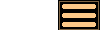
Version 3.0 - 1st October 2014
Version 3.0 of AstroGrav is an upgrade containing major improvements to view windows, together with many other improvements and bug fixes. This information is intended for existing users who are already familiar with AstroGrav and want to quickly find out about the main changes. This is a free upgrade for customers who have already purchased an AstroGrav 2 or AstroGrav 3 license, so that all you need to do is download Version 3.0 and use it in place of your old version. If you have any problems with this new version, please don't hesitate to contact us so that we can help you out.
Version 3.0 of AstroGrav has the following new and improved features.
View Window Improvements
Version 3.0 of AstroGrav includes the following improvements to view windows.
- In solar system simulations, it is now possible to view from points on the Earth's surface, instead of only being able to view from its center. When you use Alt+Control+Click (Alt+Command+Click on a Mac) on the Earth, you now get a location chooser displayed that allows you to choose a location on the Earth's surface. A list of locations is supplied with AstroGrav, and this contains well over 100 of the world's best known cities, as well as the center of the Earth so that you can still view from the Earth's center if you wish. This list of locations can be edited with the new Edit / Locations... command, so that you can easily add your own location, together with any other locations that are of interest to you.
- When you select the View / View From... command or use Alt+Control+Click (Alt+Command+Click on a Mac) on empty space, you now get a dialog displayed that gives you the following viewpoint options.
- Floating leaves your viewpoint floating free in space, and this is the option you got automatically in earlier versions of AstroGrav.
- Object allows you to choose an object as your viewpoint, and gives you an alternative to finding the object and using Alt+Control+Click on it (Alt+Command+Click on a Mac).
- Location allows you to choose a location on the Earth's surface as your viewpoint, and gives you an alternative to finding the Earth and using Alt+Control+Click on it (Alt+Command+Click on a Mac).
- When you select the View / Fix... command or use Alt+Shift+Click on empty space, you now get a dialog displayed that gives you the following options for choosing your fixed point.
- Background allows you to fix the background.
- Barycenter allows you to fix the barycenter of the system, and this is the option you got automatically in earlier versions of AstroGrav.
- Family allows you to fix the barycenter of a chosen family.
- Object allows you to fix a chosen object, and gives you an alternative to finding the object and using Alt+Shift+Click on it.
- Horizon allows you to fix the horizon when you are viewing from a location on the Earth's surface.
- When you use Alt+Shift+Click on an object that is already fixed, the fixed point changes to the barycenter of the object's family. Repeatedly using Alt+Shift+Click on an object switches between fixing the object itself and fixing the barycenter of the object's family.
- The View/Background/Horizontal Grid menu item and tool have been added. This shows the local horizontal (altitude-azimuth) coordinate grid at the point on the Earth's surface that you are viewing from. This command is only available when you are viewing from somewhere on the Earth's surface in solar system simulations.
- The View/Background/Horizon menu item and tool have been added. This shows the local horizon at the point on the Earth's surface that you are viewing from, and includes north, south, east, and west indicators. This command is only available when you are viewing from somewhere on the Earth's surface in solar system simulations.
- The View/Background/Galactic Grid menu item and tool have been added. This shows the galactic coordinate grid in solar system simulations.
- The View/Background/Galactic Plane menu item and tool have been added. This shows the galactic plane in solar system simulations.
- When viewing from a location on the Earth's surface, the azimuth and altitude have been added to the top of the star dialog that is displayed after double-clicking on one of the background stars.
By viewing from your location on the Earth's surface with the horizon fixed and displayed, you can use AstroGrav in a similar way to common planetarium software applications. Several of the Solar System sample simulations include a window that has been set up to illustrate this.
Simulation Evolution
Version 3.0 of AstroGrav includes major improvements to the way that bouncing collisions are handled during evolution. The most significant improvement is that simulations involving large numbers of bouncing collisions (such as rubble piles) have been greatly speeded up. Also, in previous versions of AstroGrav, a friction factor was automatically included in bouncing collisions in order to ensure that a bouncing ball would come to a halt, and not continue to roll forever. In many situations, this friction factor is not wanted. For example, in a simulation of a rotating rubble pile, the rotation rate would decrease and the rubble pile would eventually stop rotating, whereas it ought to continue rotating forever. To solve this problem, an Include Friction checkbox has been added to the dialog that is displayed with the Evolve / Settings... command, and this allows you switch friction on and off as desired. Friction is now switched off by default, and it is recommended that you leave it switched off unless you have a simulation (such as bouncing balls) in which you're sure that it's wanted.
Other Improvements
Version 3.0 of AstroGrav also has many other minor improvements and bug fixes, including the following.
- A bug has been fixed that caused the Evolve / Evolve To... and Edit / Date/Time... commands to fail for users in the western hemisphere (the Americas) when specifying a date.
- Many minor improvements have been made to the sample simulations.
- The navigation guide that is displayed with the Help / Navigation Guide command has been updated to take into account the recent changes to the software.
- The documentation and tutorial have been updated to take into account the recent changes to the software.
- The Edit / Date/Time... command has been disabled in solar system simulations because it serves no useful purpose there and occasionally gets confused with the Evolve / Evolve To... command.
- The Edit / Import Objects... command has been disabled in any simulation that is running.