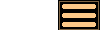
Different Ways of Viewing a Simulation
AstroGrav allows you to view a simulation as three-dimensional model, a table of data, a tree showing the object hierarchy, or as details of any desired object.
View Windows
![Click to show the full size screenshot in a separate browser window.
[800 x 578 pixels : 209 KB] AstroGrav screenshot showing a view of the inner solar system](images/index/View1_150x108.png)
View windows let you view a simulation in the form of a three-dimensional model that you can manipulate and navigate around, while watching the simulation evolve with the passage of time. There are a large number of viewing options, and view windows are ideal for watching 3D animations of simulations. Multiple windows can be used simultaneously to view a simulation from different viewpoints, at different magnifications, at different brightnesses, and with different viewing options.
Table Windows
![Click to show the full size screenshot in a separate browser window.
[1178 x 906 pixels : 205 KB] AstroGrav screenshot showing a table of the solar system](images/index/Table_150x115.png)
Table windows let you view a simulation in the form of a table, with each object's data occupying one row of the table. AstroGrav keeps track of a large number of numerical parameters for each object in a simulation, and these are divided into six groups. Table windows allow you to select any combination of groups for display, and to sort the data on any desired column. You can also change the column widths, reorganize the columns, and change the row heights. Multiple windows can be used simultaneously to display different groups of data elements or different groups of objects.
Structure Windows
![Click to show the full size screenshot in a separate browser window.
[307 x 259 pixels : 9 KB] AstroGrav screenshot showing the structure of the solar system](images/index/Structure_150x127.png)
Structure windows let you view a simulation in the form of a tree showing the hierarchical structure of the system. This allows you to easily see how the objects in a simulation are organized. The nodes of a tree can be opened or closed at will in order to focus on any particular area of interest. Multiple windows can be used simultaneously to show the hierarchical structure of different parts of the system.
Object Windows
![Click to show the full size screenshot in a separate browser window.
[741 x 447 pixels : 36 KB] AstroGrav screenshot showing the details of Mars](images/index/Object_150x90.png)
Object windows let you view a simulation by showing all the details of a single object, including its relationship with the other objects in the system. The numerical parameters are divided into the same six groups as in table windows, with all six groups always being displayed. In addition to the numerical data, two trees are also shown - one showing the object's family, and the other showing what the object is orbiting. These two trees can be manipulated in the same way as the trees in structure windows. Multiple windows can be used simultaneously to show all the details of multiple objects.